Need to get your files to UniPrint? Here's how to do it.
First, let us know your situation and what you need...
Send your documents via CloudStor
CloudStor provides a convenient way for UWA staff to transfer large files to UniPrint
As part of the internet services provided by AARNET, the University has access to a cloud-based file transfer system called CloudStor. This allows anybody with a UWA staff or student ID to log in and upload files of any size, and include a destination email address.
Cloudstor will then email a link to the file to the intended recipient. No login is required to retrieve the file. It is free to use.
Access CloudStor via cloudstor.aarnet.edu.au/sender/
Scroll down to find 'The University of Western Australia' link.
Scroll down to find 'The University of Western Australia' link.
Select The University of Western Australia from the list of institutions.
Select 'The University of Western Australia'
You will not need to select UWA on subsequent visits to the site.
Log in with your UWA staff/student ID and Pheme password.
Log in with your UWA staff/student ID and Pheme password.
You may be asked to confirm your details after this step.
Select file to upload
Click on 'Select Files' or drag your files into the 'drag & drop' area.
You can either click the 'Select Files' button to browse your computer to fine the file you wish to upload or alternatively drag the file into the 'drag & drop' area.
- Selecting files one by one by file browser;
- Selecting multiple files in the file browser; or
- Dragging and dropping multiple files
Check files queued for upload
Check files queued for upload.
The files queued to be uploaded to Cloudstor will be listed at the top of the page.
Fill in sending and message details
Fill in the 'To:' field as [email protected]
Enter a descriptive subject and message so that we can identify what the files are for.
Send files
Click 'Send' to send your files.
Click 'send' to send your files.
Once the upload is completed you will see a dialog box indicating this and you can close the dialog box to see the transfer details.
You will receive an email response once the email has been sent. You will receive another email once the we have downloaded the files.
Register for UniPrint Online Ordering
Register for UniPrint Online Ordering using our online form
Registrations are normally completed within one business day. If your job is urgent, you can use PrinterFace as an unregistered user or contact our support staff.
Once you have received your registrations confirmation proceed to UniPrint Online Ordering to login.
Uploading your print ready document to UniPrint Online Ordering as a registered user
Log in via the UniPrint Online Ordering page.
Follow the instructions within UniPrint Online Ordering to submit your document for print.
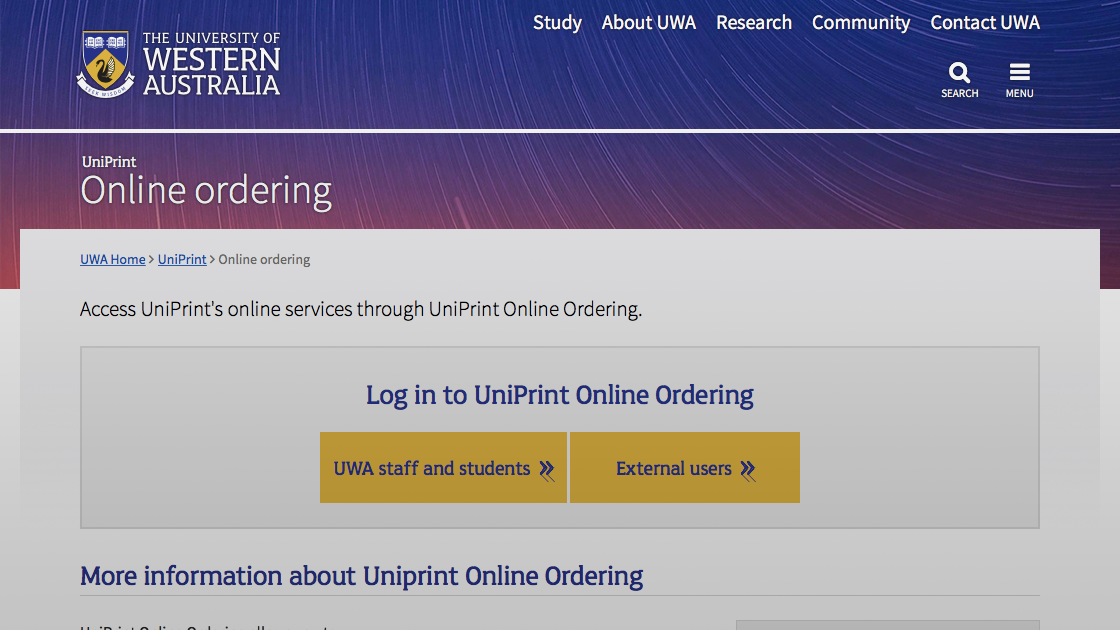
UniPrint Online Ordering page
You can use PrinterFace as an unregistered user, or access a wider range of options by registering first.
Register a DropBox account
Go the the DropBox website to register a new account.
Follow the DropBox guide to share a file or folder
Share you file or folder with [email protected]
If you have chosen to 'share a link' keep a copy of the link.
Send UniPrint an email
Send us an email to inform us of why you have sent and what you would like us to do with it. If you have chosen to 'share a link' to a file or folder don't forget to send us a that link!
Don't wish to create Dropbox account?
Please contact us by email ([email protected]) and we will help with alternative arrangements for you to get your files to us.
Email your document to us
Send your file to us as an email ([email protected]) attachment.
Be sure to inform us of what you have sent and what you would like us to do with it.